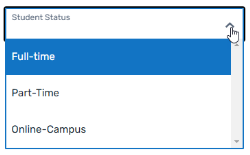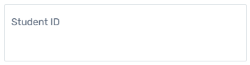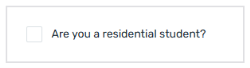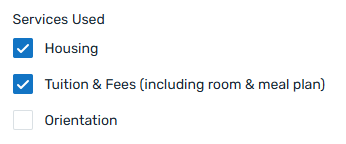Recipients
List of endpoints
| Description | Endpoint |
|---|---|
| Getting a List of all available Recipients |
GET /payments/v1/recipients
|
|
GET/payments/v1/recipients/{recipientId}
|
About Recipients
What are recipients?
A recipient - also called a portal - contains the information that is needed for receiving funds, like the receiving bank account, the currency in which Flywire takes payments from your payers, or specific fields your system requires to process a payment. Flywire assigns each recipient a unique identifier, called recipient ID or portal code.
You as a client can have multiple recipients, for example for different bank accounts or currencies.
Where do recipients come from?
Recipients have been set up during your onboarding process as a client. You need to contact the Solutions team to set up new recipients.
Localization
Recipients can be localized.
Getting a List of all available Recipients
Request
The list of recipients contains all the recipients that are available to you as a client. You can display this list in your UI, for example as a drop down, so that the person creating the payment in your system can choose one of the recipients.
Parameters for the Request Body
No request body needed.
Optional Query Parameters for Pagination
This endpoint supports pagination. If you are not providing any pagination parameters, the response is returned with default pagination settings.
Pagination parameters are added as query parameters with the request in the format {endpoint_path}?page=2&per_page=10
The default setting is:
page=1 (start on page 1)
per_page=10 (display 10 entries per page)
Enables you to access a specific page of the results.
Possible values: Any positive number except zero.
Enables you to define how many results will be included per page.
Possible values: min 1, max 100
curl https://base-url-placeholder/recipients?page=1&per_page=100
-X GET
-H "Content-Type: application/json"
-H "X-Authentication-Key: {api_key}" Response
Missing recipients in the list?
If you are missing recipients in your list of available recipients, the recipient might have been set to inactive in Flywire. The list only returns active recipients. Recipients can be set to inactive for multiple reasons, for example the recipient doesn’t want to receive funds in the configured way anymore. Please contact the Solutions team if you’re missing recipients in your list.
Pagination Parameters
The total number of items in the full result list, not just of the current page.
The total number of pages available.
The current page of the results.
The maximum number of results to return at one time (on one page).
recipients array
The recipient ID (also called portal code).
The recipient ID identifies the recipient (also called portal). The recipient ID has been assigned by Flywire when the recipient has been set up.
Format:
Either: 3 letters (ABC)
Or: 5 alphanumeric characters, always starting with a letter (ABC1D)
The external code for the recipient (if there is one).
The external code of a recipient is optional, it can contain an identifier for the recipient that is different from the Flywire recipient ID. One example for an external code is the "Federal School Code (FSC)", which is a list of codes that identify different schools within the US.
The name of the recipient.
The country where the recipient is located.
Format:
Two-letter format (ISO 3166-1 alpha-2), for example US for USA or GB for the United Kingdom.
The state where the recipient is located.
{
"total_entries": 350,
"total_pages": 4,
"page": 1,
"per_page": 100,
"recipients": [
{
"id": "AAE",
"external_code": "E00210",
"name": "International American University",
"country": "US",
"state": "MA"
},
{
"id": "FWU",
"external_code": "E00212",
"name": "Flywire University",
"country": "US",
"state": "IN"
},
// The array continues with similar objects for each recipient
]
} Getting Details about a Recipient
Request
This endpoint returns all the information about one recipient.
Parameters for the Request Body
No request body needed.
How to Resolve the Path Placeholders of the Endpoint
Replace the {recipientId} of the endpoint with the actual recipient ID.
The recipient ID identifies the recipient (also called portal). The recipient ID has been assigned by Flywire when the recipient has been set up.
Format:
Either: 3 letters (ABC)
Or: 5 alphanumeric characters, always starting with a letter (ABC1D)
You can use this request to get a list of all recipients that are available to you as a client and what their recipient ID is:
For details see Getting a List of all available Recipients.
curl https://base-url-placeholder/recipients/FWU
-X GET
-H "Content-Type: application/json"
-H "X-Authentication-Key: {api_key}" Response
The recipient ID (also called portal code).
The recipient ID identifies the recipient (also called portal). The recipient ID has been assigned by Flywire when the recipient has been set up.
Format:
Either: 3 letters (ABC)
Or: 5 alphanumeric characters, always starting with a letter (ABC1D)
The external code for the recipient (if there is one).
The external code of a recipient is optional, it can contain an identifier for the recipient that is different from the Flywire recipient ID. One example for an external code is the "Federal School Code (FSC)", which is a list of codes that identify different schools within the US.
The name of the recipient.
The email associated with the recipient.
The website of the recipient.
The URL that contains the logo of the recipient.
If you want to display the recipient's logo in your own UI knowing the Flywire logo standards can be helpful to you. Flywire asks clients to provide logos as a vector (PDF or SVG) with a max size of 1MB and the following dimensions:
| Type | max-width | max-height |
|---|---|---|
| Desktop | 240px | 88px |
| Mobile | 200px | 88px |
Tips:
-
If a logo is square-shaped or vertical-shaped, adjust it to the max height.
-
If a logo is horizontal-shaped, adjust it to the max width.
The first address line of the recipient.
The second address line of the recipient.
The city where the recipient is located.
The state where the recipient is located.
The zip code where the recipient is located.
The country where the recipient is located.
Format:
Two-letter format (ISO 3166-1 alpha-2), for example US for USA or GB for the United Kingdom.
The billing currency in ISO 4217 format.
The billing currency is the currency in which the recipient of the payment is billing their payer. The billing currency depends on the
| Currency ISO 4217 code |
Currency Full Name | Subunit to Unit |
|---|---|---|
| AED | United Arab Emirates Dirhams | 100 |
| AFN | Afghan afghanis | 100 |
| AMD | Armenian drams | 100 |
| ANG | Netherlands Antillean guilders | 100 |
| AOA | Angolan kwanzas | 100 |
| ARS | Argentine pesos | 100 |
| AUD | Australian Dollars | 100 |
| AWG | Aruban florin | 100 |
| AZN | Azerbaijani Manat | 100 |
| BAM | Bosnia and Herzegovina convertible marks | 100 |
| BBD | Barbadian dollars | 100 |
| BDT | Bangladeshi takas | 100 |
| BGN | Bulgarian Levs | 100 |
| BHD | Bahraini Dinars | 1,000 |
| BIF | Burundian franc | 100 |
| BMD | Bermudian Dollars | 100 |
| BND | Brunei dollar | 100 |
| BOB | Bolivian Bolivianos | 100 |
| BRL | Brazilian Reals | 100 |
| BSD | Bahamian Dollars | 100 |
| BTN | Bhutanese ngultrum | 100 |
| BWP | Botswana pula | 100 |
| BZD | Belize dollars | 100 |
| CAD | Canadian Dollars | 100 |
| CDF | Congolese francs | 100 |
| CHF | Swiss Francs | 100 |
| CLP | Chilean pesos | 1 |
| CNH | Chinese Yuan (Offshore) Renminbi | 100 |
| CNY | Chinese Yuan Renminbi | 100 |
| COP | Colombian pesos | 100 |
| CRC | Costa Rican colones | 100 |
| CVE | Cape Verdean escudos | 100 |
| CZK | Czech Korunas | 100 |
| DJF | Djiboutian francs | 100 |
| DKK | Danish Kroner | 100 |
| DOP | Dominican pesos | 100 |
| DZD | Algerian dinars | 100 |
| EGP | Egyptian pounds | 100 |
| ERN | Eritrean Nakfas | 100 |
| ETB | Ethiopian Birrs | 100 |
| EUR | Euros | 100 |
| FJD | Fijian Dollars | 100 |
| FKP | Falkland Islands pounds | 100 |
| GBP | British Pounds | 100 |
| GEL | Georgian lari | 100 |
| GHS | Ghana cedis | 100 |
| GIP | Gibraltar Pounds | 100 |
| GMD | Gambian dalasis | 100 |
| GNF | Guinean francs | 100 |
| GTQ | Guatemalan Quetzals | 100 |
| GYD | Guyanaese Dollars | 100 |
| HKD | Hong Kong Dollars | 100 |
| HNL | Honduran lempiras | 100 |
| HRK | Croatian Kunas | 100 |
| HTG | Haitian gourdes | 100 |
| HUF | Hungarian Forints | 100 |
| IDR | Indonesian Rupiahs | 100 |
| ILS | Israeli New Sheqels | 100 |
| INR | Indian Rupees | 100 |
| ISK | Icelandic krónur | 100 |
| JMD | Jamaican dollars | 100 |
| JOD | Jordanian Dinars | 100 |
| JPY | Japanese Yen | 1 |
| KES | Kenyan Shillings | 100 |
| KGS | Kyrgyzstani Som | 100 |
| KHR | Cambodian Riels | 100 |
| KMF | Comorian francs | 100 |
| KRW | South Korean Won | 100 |
| KWD | Kuwaiti Dinars | 1,000 |
| KYD | Cayman Island Dollars | 100 |
| KZT | Kazakhstani tenge | 100 |
| LAK | Lao kip | 100 |
| LBP | Lebanese Pounds | 100 |
| LKR | Sri Lankan rupees | 100 |
| LRD | Liberian dollars | 100 |
| LSL | Lesotho maloti | 100 |
| LYD | Libyan Dinars | 1,000 |
| MAD | Moroccan Dirhams | 100 |
| MDL | Moldovan lei | 100 |
| MGA | Malagasy ariary | 5 |
| MKD | Macedonian denari | 100 |
| MMK | Myanmar kyat | 100 |
| MNT | Mongolian tugriks | 100 |
| MOP | Macau Patacas | 100 |
| MUR | Mauritian Rupees | 100 |
| MVR | Maldivian Rufiyaas | 100 |
| MWK | Malawian kwachas | 100 |
| MXN | Mexican Pesos | 100 |
| MYR | Malaysian Ringgits | 100 |
| MZN | Mozambican meticais | 100 |
| NAD | Namibian Dollars | 100 |
| NGN | Nigerian Naira | 100 |
| NIO | Nicaraguan córdobas | 100 |
| NOK | Norwegian Kroner | 100 |
| NPR | Nepalese rupees | 100 |
| NZD | New Zealand Dollars | 100 |
| OMR | Omani Rials | 1,000 |
| PAB | Panamanian Balboas | 100 |
| PEN | Peruvian Nuevo Sols | 100 |
| PGK | Papua New Guinean kina | 100 |
| PHP | Philippine Pisos | 100 |
| PKR | Pakistani rupees | 100 |
| PLN | Polish złoties | 100 |
| PYG | Paraguayan guaranies | 100 |
| QAR | Qatari Riyals | 100 |
| RON | Romanian Leus | 100 |
| RSD | Serbian Dinars | 100 |
| RWF | Rwandan francs | 100 |
| SAR | Saudi Riyals | 100 |
| SBD | Solomon Islands dollars | 100 |
| SCR | Seychellois rupees | 100 |
| SEK | Swedish Kronor | 100 |
| SGD | Singapore Dollars | 100 |
| SHP | Saint Helena pounds | 100 |
| SLL | Sierra Leonean leones | 100 |
| SOS | Somali shillings | 100 |
| SRD | Surinamese dollars | 100 |
| STD | São Tomé and Príncipe dobras | 100 |
| SZL | Swazi Lilangenis | 100 |
| THB | Thai Bahts | 100 |
| TJS | Tajikistani somoni | 100 |
| TND | Tunisian Dinars | 1,000 |
| TOP | Tongan paʻanga | 100 |
| TRY | Turkish Liras | 100 |
| TTD | Trinidad and Tobago Dollars | 100 |
| TWD | New Taiwan Dollars | 100 |
| TZS | Tanzanian shillings | 100 |
| UAH | Ukrainian Hryvnia | 100 |
| UGX | Ugandan shillings | 100 |
| USD | United States Dollars | 100 |
| UYU | Uruguayan pesos | 100 |
| UZS | Uzbekistan So'm | 100 |
| VND | Vietnamese Dong | 10 |
| VUV | Vanuatu vatu | 1 |
| WST | Samoan tālā | 100 |
| XAF | CFA francs | 100 |
| XCD | East Caribbean dollars | 100 |
| XOF | West African CFA francs | 100 |
| XPF | French Pacific Francs | 100 |
| YER | Yemeni Rials | 100 |
| ZAR | South African Rands | 100 |
| ZMW | Zambian kwacha | 100 |
fields array
Fields of a recipient (also called a portal) are fields that are specific to that recipient. Depending on how you use Flywire, you might know them under the names dynamic fields, custom fields, or student fields.
Fields are defined when the recipient (also called portal) is set up by Flywire. They are additional fields that the payer has to fill out when they make their payment (additional to the standard payer fields that are the same for all recipients).
Identifier of the field.
The type of the field affects how the field is filled out and how the field is displayed in the PayEx portal.
For more information see Recipients - Field Types
Information about how fields and messages are displayed in the UI are only relevant to you if the payer makes the payment through your PayEx portal.
|
|
no
|
|
|
no
|
|
|
no
|
|
|
yes
|
The format used to represent this field:
-
country
-
date
-
phone
-
text
Indicates if the field is required (true) or optional (false) when creating the payment. If true you must provide this field when creating a payment.
The RegEx pattern used to validate the provided value when it is entered in the field during the payment process.
Validation message that you can display in your PayEx portal when an error related to the validation of this field appears. This is a helpful hint for your payer to help them fill out the field correctly. For example "Your student ID needs to start with an F followed by 8 digits".
Information about how fields and messages are displayed in the UI are only relevant to you if the payer makes the payment through your PayEx portal.
|
|
no
|
|
|
no
|
|
|
no
|
|
|
yes
|
The value depends on the type of the field.
view_options object
The view options contain information about how the field is displayed in
Information about how fields and messages are displayed in the UI are only relevant to you if the payer makes the payment through your PayEx portal.
|
|
no
|
|
|
no
|
|
|
no
|
|
|
yes
|
Fields are usually organized in sections. This property indicates the section where the field belongs.
The section name where the field belongs. It can be rendered as a section title when rendering the view.
The description of the section. It can be used as a subtitle of the section when rendering the view.
The label of the field. The label value will be returned in the language set in the locale parameter when you were retrieving the recipient details. If you didn't specify a locale, the default is English.
Help text related to the field. It can be displayed as part of the UI next to the field.
Text hint to explain how to fill in that field.
Placeholder to use inside the field.
Relative position for order of the fields.
You can hide fields from being displayed when they are not meant to be filled out by the payer. You can use this for fields that are required, but are pre-populated by you.
-
true - field is hidden
-
false - field is displayed
items array
An item is something that your payer can pay for (for example: tuition fees, housing, etc.). When you create a payment, you display the items to your payer and they can choose for which items they want to pay. How many items there are depends on the recipient's configuration.
The Flywire API expects every recipient to have at least one item. If no item(s) were specified when the recipient was set up, the Flywire API interprets that as one item which has the id "default".
Identifier of the item.
The Flywire API expects every recipient to have at least one item. If no item(s) were specified when the recipient was set up, the Flywire API interprets that as one item which has the id "default".
ISO 4217 of the currency associated with this item.
User friendly description of the item.
settingsobject
amount_limits object
Contains the payment amount limits.
The settings of a recipient define the minimum and maximum amount for a payment. These limits are defined when you set up the recipient with Flywire.
If you didn't customize the settings, the default limits are:
-
Minimum: 5000 = 50.00 USD
-
Maximum: 15000000 = 150000.00 USD
When you try to create a payment with an amount that is below or above the set limits, you will not be able to create the payment and an error response will be returned.
The minimum amount
The amount is specified in the smallest unit of the currency, called subunits. For example, in USD, the subunit is cents, and 100 cents equal 1 USD. So, an amount of 12025 (cents) is equivalent to 120.25 USD.
Note that the subunit-to-unit ratio varies by currency, it is not always 100. See Currencies for the subunits of each currency.
The maximum amount
The amount is specified in the smallest unit of the currency, called subunits. For example, in USD, the subunit is cents, and 100 cents equal 1 USD. So, an amount of 12025 (cents) is equivalent to 120.25 USD.
Note that the subunit-to-unit ratio varies by currency, it is not always 100. See Currencies for the subunits of each currency.
refund_bundle_cut_offobject
The scheduled interval for the cut-off time.
The possible interval values depend on your agreement with Flywire. For example, the value could be daily or weekly.
The cut-off time controls when Flywire starts to process pending refunds. Since Flywire processes refunds in bundles and not as single refunds, there is a time span where you can add more refunds to a bundle before it gets processed. For example, if the cut-off time is 1 day, you can add more refunds to the refund bundle for 1 day until Flywire starts processing it or - if your refund bundles need approval - until the bundle can be approved and then processed.
The cut-off time is set individually for each recipient. Please contact the Solutions team if you want to set or change the cut-off time for a recipient.
All refund bundles must be approved before processing, but there is a difference between how they get approved. It depends on the settings for the recipient of the original payment which type of approval is needed:
| Type of approval | approval_type (setting for the recipient) |
|---|---|
|
Manual approval Manual approvals create an extra step in processing refunds. Flywire waits for your approval before processing a refund bundle (see Approving a refund bundle). |
manual |
|
Automatic approval Flywire processes refund bundles automatically after the cut-off time. |
automatic |
To add or change the settings for refund approvals of a recipient please contact the Solutions team.
The date and time when the next cut-off will happen.
Timestamps use ISO 8601 format with UTC (YYYY-MM-DDTHH:MM:SSZ, e.g., 2025-03-31T13:21:27Z).
The last part of a timestamp indicates the time zone:
-
Z → Means UTC (Coordinated Universal Time).
Example: 2024-09-20T14:30:00Z = 2:30 PM in UTC.
-
+hh:mm or -hh:mm → Offset from UTC.
Example: 2024-09-20T14:30:00+02:00 = 2:30 PM in a time zone 2 hours ahead of UTC (e.g., Central European Summer Time).
{
"id": "TQQ",
"external_code": "",
"name": "TechDoc University",
"email": "",
"website": "",
"logo_url": "https://cloud.TechDoc_University_Logo1695717629",
"address": "London Street",
"address2": "",
"city": "London",
"state": "London",
"zip": "",
"country": "GB",
"currency": "GBP",
"fields": [
{
"id": "services_used",
"type": "array",
"format": "",
"required": false,
"pattern": null,
"pattern_message": null,
"value": [
{
"label": "Housing",
"value": "housing"
},
{
"label": "Tuition & Fees (including room & meal plan)",
"value": "tuition"
},
{
"label": "Orientation",
"value": "orientation"
}
],
"view_options": {
"section_identifier": "student_information",
"section_name": "Student Information",
"section_description": "Please provide us the following details",
"label": "Services Used",
"help": null,
"hint": null,
"placeholder": null,
"position": 2,
"hidden": false
}
}
],
"items": [
{
"id": "default",
"currency": "GBP",
"label": "Amount"
}
],
"settings": {
"amount_limits": {
"minimum_amount": 3668,
"maximum_amount": 11004758
}
},
"refund_bundle_cut_off": {
"periodicity": "weekly",
"approval_type": "manual",
"next_cutoff_time": "2023-12-22T09:47:06.090Z"
}
} Key Elements of Recipient Data
Items
An item is something that your payer can pay for (for example: tuition fees, housing, etc.). When you create a payment, you display the items to your payer and they can choose for which items they want to pay. How many items there are depends on the recipient's configuration.
The Flywire API expects every recipient to have at least one item. If no item(s) were specified when the recipient was set up, the Flywire API interprets that as one item which has the id "default".
Settings
The settings of a recipient define the minimum and maximum amount for a payment. These limits are defined when you set up the recipient with Flywire.
If you didn't customize the settings, the default limits are:
-
Minimum: 5000 = 50.00 USD
-
Maximum: 15000000 = 150000.00 USD
When you try to create a payment with an amount that is below or above the set limits, you will not be able to create the payment and an error response will be returned.
Fields
Fields of a recipient (also called a portal) are fields that are specific to that recipient. Depending on how you use Flywire, you might know them under the names dynamic fields, custom fields, or student fields.
Fields are defined when the recipient (also called portal) is set up by Flywire. They are additional fields that the payer has to fill out when they make their payment (additional to the standard payer fields that are the same for all recipients).
Field Types
Information about how fields and messages are displayed in the UI are only relevant to you if the payer makes the payment through your PayEx portal.
|
|
no
|
|
|
no
|
|
|
no
|
|
|
yes
|
- Dropdown
- String
- Single checkbox
- Multiple checkboxes
A dropdown field with one possible option to pick.
How do I know if a field is a dropdown field?
type
Is string.
value
Is an array of values. The values are the possible options for filling out this field. Each value is a pair of label and value:
label
The label of the value. The label can be displayed in a UI.
value
The internal name of the value.
"fields": [
{
"id": "student_status",
"type": "string",
"format": "",
"required": false,
"pattern": null,
"pattern_message": null,
"value": [
{
"label": "Full-time",
"value": "full_time"
},
{
"label": "Part-Time",
"value": "part_time"
},
{
"label": "Online",
"value": "online"
}
],
"internal_alias": null,
"view_options": {
"section_identifier": "student_information",
"section_name": "Student Information",
"section_description": "Please provide us the following details",
"label": "Student Status",
"help": null,
"hint": null,
"placeholder": null,
"position": 1,
"hidden": false
}
}
],A field to enter a string. The field can have different formats:
|
Free text field |
|
|
Phone number field |
|
|
Country dropdown field |
|
|
Date field |
How do I know if a field is a text field?
type
Is string.
format
Is text, date, phone, or country
value
No value.
Why is there no value?
Values are only returned for field types that contain options to choose from (dropdown or multiple checkboxes).
"fields": [
{
"id": "student_id",
"type": "string",
"format": "text",
"required": true,
"pattern": "^[f|F]\d{8}$",
"pattern_message": "The ID begins with "F" followed by 8 digits",
"value": "",
"view_options": {
"section_identifier": "student_information",
"section_name": "Student Information",
"section_description": "Please provide us the following details",
"label": "Student ID",
"help": null,
"hint": null,
"placeholder": null,
"position": 4,
"hidden": false
}
],A single checkbox so payers can check it for "yes" or uncheck it for "no"
How do I know if a field is a single checkbox field?
type
Is boolean.
value
No value.
Why is there no value?
Values are only returned for field types that contain options to choose from (dropdown or multiple checkboxes).
"fields": [
{
"id": "residential_student",
"type": "boolean",
"format": "",
"required": false,
"pattern": null,
"pattern_message": null,
"value": "",
"view_options": {
"section_identifier": "student_information",
"section_name": "Student Information",
"section_description": "Please provide us the following details",
"label": "Are you a residential student?",
"help": null,
"hint": null,
"placeholder": null,
"position": 3,
"hidden": false
}
}
],Multiple checkboxes so the payer can pick multiple values.
How do I know if a field is a multiple checkboxes field?
type
Is array.
value
Is an array of values. The values are the possible options for filling out this field. Each value is a pair of label and value:
label
The label of the value. The label can be displayed in a UI.
value
The internal name of the value. When you are pre-filling the field, you need to use this value, not the label.
"fields": [
{
"id": "services_used",
"type": "array",
"format": "",
"required": false,
"pattern": null,
"pattern_message": null,
"value": [
{
"label": "Housing",
"value": "housing"
},
{
"label": "Tuition & Fees (including room & meal plan)",
"value": "tuition"
},
{
"label": "Orientation",
"value": "orientation"
}
],
"view_options": {
"section_identifier": "student_information",
"section_name": "Student Information",
"section_description": "Please provide us the following details",
"label": "Services Used",
"help": null,
"hint": null,
"placeholder": null,
"position": 2,
"hidden": false
}
}
],Refunds: Cut-off time and Approval
A recipient must have the following settings in place to be able to use refunds:
-
The recipient must have a cut-off time defined.
 More info
More info
The cut-off time controls when Flywire starts to process pending refunds. Since Flywire processes refunds in bundles and not as single refunds, there is a time span where you can add more refunds to a bundle before it gets processed. For example, if the cut-off time is 1 day, you can add more refunds to the refund bundle for 1 day until Flywire starts processing it or - if your refund bundles need approval - until the bundle can be approved and then processed.
The cut-off time is set individually for each recipient. Please contact the Solutions team if you want to set or change the cut-off time for a recipient.
You can also specify a timezone when setting up the cut-off time for a recipient with Flywire. -
The recipient must have defined if refunds need to be approved or not.
 More info
More info
All refund bundles must be approved before processing, but there is a difference between how they get approved. It depends on the settings for the recipient of the original payment which type of approval is needed:
Type of approval approval_type (setting for the recipient) Manual approval
Manual approvals create an extra step in processing refunds. Flywire waits for your approval before processing a refund bundle (see Approving a refund bundle).
manual Automatic approval
Flywire processes refund bundles automatically after the cut-off time.
automatic To add or change the settings for refund approvals of a recipient please contact the Solutions team.