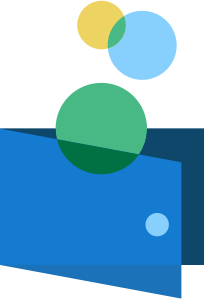 Testing Refunds
Testing Refunds
Testing requires you to make API calls in the Sandbox environment:
https://api-platform-sandbox.flywire.com/
Testing Refund Notifications
1. Choose a test payment for which you want to create a test refund.
A payment needs to be in status  Delivered before you can create a refund for it (see Payment Statuses for details about payment statuses).
Delivered before you can create a refund for it (see Payment Statuses for details about payment statuses).
Where do I find a test payment that is in status  Delivered ?
Delivered ?
-
If you already have test payments and need a list of all payments available to you, see Getting a List of all Payments.
-
If you are using self-managed recurring payments and want to create a test payment specifically for this test, you can create a card or direct debit payment and move it into delivered.
-
If you are using 529 Payments, you can also move a test payment into delivered.
2. Create a refund for the payment using magic values.
Use the following parameters:
amount integer
Any amount lower or exactly like the original payment amount.
external_reference string
Depends on which status you want to move the refund to:
| Move Refund to Status... | external_reference |
|---|---|
Received | #SANDBOX_TO_RECEIVED_STATUS |
Finished | #SANDBOX_TO_FINISHED_STATUS |
Yes, you can use magic values in addition to a reference. Just put it before the magic value. For example, if your reference is "My test refund" you can use "My test refund #SANDBOX_TO_XYZ". You can even use hashtags (#) within your reference.
It depends on the magic value and the place where the external_reference is returned:
| external_reference returned in... | |||
|---|---|---|---|
| API response returned after creating the refund | Callback notification | API response returned for getting details about the refund | |
| #SANDBOX_TO_RECEIVED_STATUS | visible My test refund #SANDBOX_TO_RECEIVED_STATUS | filtered out My test refund | filtered out My test refund |
| #SANDBOX_TO_FINISHED_STATUS | visible My test refund #SANDBOX_TO_FINISHED_STATUS | filtered out My test refund | filtered out My test refund |
| #SANDBOX_CUT_OFF_REACHED | visible My test refund #SANDBOX_CUT_OFF_REACHED | visible My test refund #SANDBOX_CUT_OFF_REACHED | visible My test refund #SANDBOX_CUT_OFF_REACHED |
notifications_url string (url)
A URL where you can receive callbacks to test the notifications.
Testing requires you to make API calls in the Sandbox environment:
https://api-platform-sandbox.flywire.com/
https://api-platform-sandbox.flywire.com/payments/v1/payments/FWU125675432/refunds
-X POST
-H "Content-Type: application/json"
-H "X-Authentication-Key: {api_key}"
-d '{
“amount”: 10000,
“external_reference”: “My test refund#SANDBOX_TO_RECEIVED_STATUS”,
“notifications_url”: “https://webhooks/notifications/refunds”
}3. Check the notifications.
You created a refund which automatically also created a refund bundle. You'll receive the following notifications:
![]() Refund initiated
Refund initiated
![]() Refund bundle pending
Refund bundle pending
4. Make the bundle reach the cut-off time.
The refunds won't move forward in the process yet, since the refund bundle must reach its cut-off time first.
The cut-off time controls when Flywire starts to process pending refunds. Since Flywire processes refunds in bundles and not as single refunds, there is a time span where you can add more refunds to a bundle before it gets processed. For example, if the cut-off time is 1 day, you can add more refunds to the refund bundle for 1 day until Flywire starts processing it or - if your refund bundles need approval - until the bundle can be approved and then processed.
The cut-off time is set individually for each recipient. Please contact the Solutions team if you want to set or change the cut-off time for a recipient.
You could just wait until the cut-off time is reached, but you probably want to use a magic value to fast forward time and make the bundle reach the cut-off time immediately. To do this, create a new refund with the cut-off time magic value for the same recipient of the first refund. This ensures that the new refund will be added to the bundle that contains the first refund.
Use the following parameters:
amount integer
Any amount lower or exactly like the original payment amount.
external_reference string
Must be #SANDBOX_CUT_OFF_REACHED
Yes, you can use magic values in addition to a reference. Just put it before the magic value. For example, if your reference is "My test refund" you can use "My test refund #SANDBOX_TO_XYZ". You can even use hashtags (#) within your reference.
It depends on the magic value and the place where the external_reference is returned:
| external_reference returned in... | |||
|---|---|---|---|
| API response returned after creating the refund | Callback notification | API response returned for getting details about the refund | |
| #SANDBOX_TO_RECEIVED_STATUS | visible My test refund #SANDBOX_TO_RECEIVED_STATUS | filtered out My test refund | filtered out My test refund |
| #SANDBOX_TO_FINISHED_STATUS | visible My test refund #SANDBOX_TO_FINISHED_STATUS | filtered out My test refund | filtered out My test refund |
| #SANDBOX_CUT_OFF_REACHED | visible My test refund #SANDBOX_CUT_OFF_REACHED | visible My test refund #SANDBOX_CUT_OFF_REACHED | visible My test refund #SANDBOX_CUT_OFF_REACHED |
notifications_url string (url)
A URL where you can receive callbacks to test the notifications.
Testing requires you to make API calls in the Sandbox environment:
https://api-platform-sandbox.flywire.com/
https://api-platform-sandbox.flywire.com/payments/v1/payments/FWU125675444/refunds
-X POST
-H "Content-Type: application/json"
-H "X-Authentication-Key: {api_key}"
-d '{
“amount”: 10000,
“external_reference”: “My test refund to reach the cut-off time#SANDBOX_CUT_OFF_REACHED”,
“notifications_url”: “https://webhooks/notifications/refunds”
}5. Check the notifications.
Now that the bundle has reached the cut-off time you'll receive the following notifications:
![]() Refund bundle pending - marked for approval (Only for manual approvals. For automatic approvals, no notification is sent.)
Refund bundle pending - marked for approval (Only for manual approvals. For automatic approvals, no notification is sent.)
6. Approve the bundle if needed.
Depending on the settings for the recipient of the refund, the approval either happens automatically or you have to manually approve it.
If you are not sure if you need to approve the bundle manually, check the approval settings for the recipient, see Recipients - Refunds: Cut-off time and Approval.
All refund bundles must be approved before processing, but there is a difference between how they get approved. It depends on the settings for the recipient of the original payment which type of approval is needed:
| Type of approval | approval_type (setting for the recipient) |
|---|---|
|
Manual approval Manual approvals create an extra step in processing refunds. Flywire waits for your approval before processing a refund bundle (see Approving a refund bundle). |
manual |
|
Automatic approval Flywire processes refund bundles automatically after the cut-off time. |
automatic |
To add or change the settings for refund approvals of a recipient please contact the Solutions team.
Parameters for the Request Body
No request body needed.
How to Resolve the Path Placeholders of the Endpoint
Exchange {bundleID} in the endpoint with the actual refund bundle ID.
The refund bundle ID is a unique reference generated by Flywire to identify a refund bundle.
Format:
BUDR1AB23CD4
BUDR8 hexadecimal
Flywire processes refunds collectively in refund bundles to streamline the reconciliation process. Bundling refunds means Flywire only needs to collect money from the original payment recipient once, reducing the number of transactions needed for refunds.
The refund bundle cycle
-
Creating a refund for recipient A automatically generates a refund bundle for recipient A.
-
Each recipient has a set cut-off time for their refund bundles. All refunds created for the recipient will be added to the bundle until the cut-off time is reached.
 More details about the cut-off time
More details about the cut-off time
The cut-off time controls when Flywire starts to process pending refunds. Since Flywire processes refunds in bundles and not as single refunds, there is a time span where you can add more refunds to a bundle before it gets processed. For example, if the cut-off time is 1 day, you can add more refunds to the refund bundle for 1 day until Flywire starts processing it or - if your refund bundles need approval - until the bundle can be approved and then processed.
The cut-off time is set individually for each recipient. Please contact the Solutions team if you want to set or change the cut-off time for a recipient.
You can also specify a timezone when setting up the cut-off time for a recipient with Flywire. -
When the cut-off time for recipient A is reached, Flywire either processes the bundle or requires your approval first, based on the recipient's settings.
 More details about approvals
More details about approvals
All refund bundles must be approved before processing, but there is a difference between how they get approved. It depends on the settings for the recipient of the original payment which type of approval is needed:
Type of approval approval_type (setting for the recipient) Manual approval
Manual approvals create an extra step in processing refunds. Flywire waits for your approval before processing a refund bundle (see Approving a refund bundle).
manual Automatic approval
Flywire processes refund bundles automatically after the cut-off time.
automatic To add or change the settings for refund approvals of a recipient please contact the Solutions team.
For details about how to approve a refund bundle see see Approving a refund bundle.
-
Creating a refund for recipient A now creates a new bundle (no matter if the previous bundle is being processed or waiting for approval) and the cycle starts again.
Refund Bundle Essentials: What You Should Know
-
A refund bundle has a bundle ID that enables you to identify it and retrieve all refunds in this bundle.
-
Refunds and bundles are recipient-specific. The settings for refunds (how the money will be collected, the cut-off time for refund bundles, and if approvals are needed for a bundle) depend on the recipient of the original payment.
-
A refund is always part of a refund bundle, even if the bundle only contains one refund. This means even if you only create one single refund, there will automatically be a refund bundle created for it.
The refund bundle ID is returned to you in the response after you created a refund, see Creating a Refund for a Payment.
For existing refund bundles, you can see the refund bundle ID by getting the list of refund bundles via
Refunds
A refund is a way to return funds back to your payer via Flywire. You can define if you want to return the full amount (full refund) or just part of the amount (partial refund) of the original payment.
Refund Essentials: What You Should Know
-
A payment needs to be in status
 Delivered before you can create a refund for it (see Payment Statuses for details about payment statuses).
Delivered before you can create a refund for it (see Payment Statuses for details about payment statuses). -
Each refund is connected to one payment, it is not possible to create one "shared" refund for multiple payments.
-
A payment can only have one active refund at a time. When the refund is done (in status finished) you can create a new refund for the payment.
-
The refunded amount, whether it's one full refund or several partial refunds added together, can't be more than the initial payment amount.
-
Refunds and bundles are recipient-specific. The settings for refunds (how the money will be collected, the cut-off time for refund bundles, and if approvals are needed for a bundle) depend on the recipient of the original payment.
-
A refund is always part of a refund bundle, even if the bundle only contains one refund. This means even if you only create one single refund, there will automatically be a refund bundle created for it.
Refund bundles
Flywire processes refunds collectively in refund bundles to streamline the reconciliation process. Bundling refunds means Flywire only needs to collect money from the original payment recipient once, reducing the number of transactions needed for refunds.
The refund bundle cycle
-
Creating a refund for recipient A automatically generates a refund bundle for recipient A.
-
Each recipient has a set cut-off time for their refund bundles. All refunds created for the recipient will be added to the bundle until the cut-off time is reached.
 More details about the cut-off time
More details about the cut-off time
The cut-off time controls when Flywire starts to process pending refunds. Since Flywire processes refunds in bundles and not as single refunds, there is a time span where you can add more refunds to a bundle before it gets processed. For example, if the cut-off time is 1 day, you can add more refunds to the refund bundle for 1 day until Flywire starts processing it or - if your refund bundles need approval - until the bundle can be approved and then processed.
The cut-off time is set individually for each recipient. Please contact the Solutions team if you want to set or change the cut-off time for a recipient.
You can also specify a timezone when setting up the cut-off time for a recipient with Flywire. -
When the cut-off time for recipient A is reached, Flywire either processes the bundle or requires your approval first, based on the recipient's settings.
 More details about approvals
More details about approvals
All refund bundles must be approved before processing, but there is a difference between how they get approved. It depends on the settings for the recipient of the original payment which type of approval is needed:
Type of approval approval_type (setting for the recipient) Manual approval
Manual approvals create an extra step in processing refunds. Flywire waits for your approval before processing a refund bundle (see Approving a refund bundle).
manual Automatic approval
Flywire processes refund bundles automatically after the cut-off time.
automatic To add or change the settings for refund approvals of a recipient please contact the Solutions team.
For details about how to approve a refund bundle see see Approving a refund bundle.
-
Creating a refund for recipient A now creates a new bundle (no matter if the previous bundle is being processed or waiting for approval) and the cycle starts again.
Refund Bundle Essentials: What You Should Know
-
A refund bundle has a bundle ID that enables you to identify it and retrieve all refunds in this bundle.
-
Refunds and bundles are recipient-specific. The settings for refunds (how the money will be collected, the cut-off time for refund bundles, and if approvals are needed for a bundle) depend on the recipient of the original payment.
-
A refund is always part of a refund bundle, even if the bundle only contains one refund. This means even if you only create one single refund, there will automatically be a refund bundle created for it.
curl https://base-url-placeholder/refund_bundles/BUDRW12345678/approve
-X POST
-H "Content-Type: application/json"
-H "X-Authentication-Key: {api_key}"7. Check the notifications.
Now that the bundle is approved you'll receive the following notifications:
![]() Refund bundle approved
Refund bundle approved
Within 5 minutes, the refund will move into the status you chose and you'll get more notifications:
- "Received" Scenario
- "Finished" Scenario
![]() Refund received
Refund received
![]() Refund bundle received
Refund bundle received
This is the end of this scenario.
![]() Refund received
Refund received
![]() Refund bundle received
Refund bundle received
![]() Refund finished
Refund finished
![]() Payment reversed
Payment reversed
This is the end of this scenario.
If there are other refunds in the bundle, they will change their status to received.